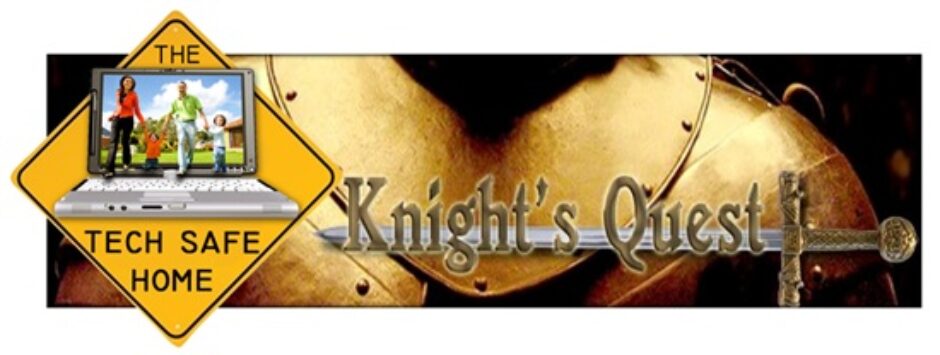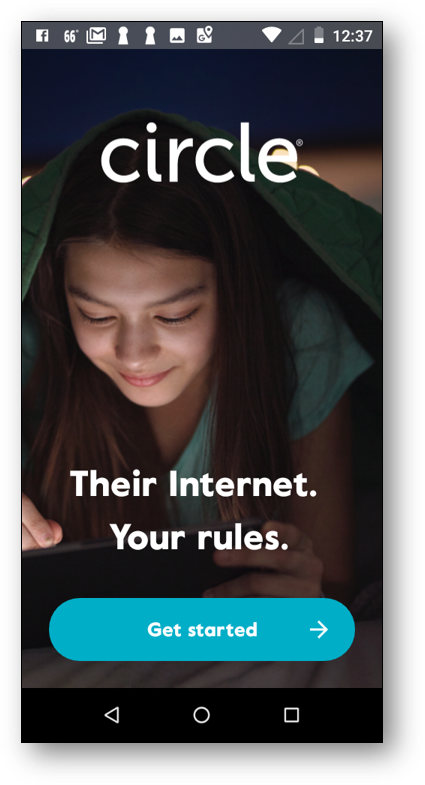
CIRCLE HOME PLUS is a combined hardware/software approach to parental controls that builds upon the previous CIRCLE WITH DISNEY product that came out in 2015. This new system improves functionality and addresses compatibility issues that the earlier product had with some routers and gateways.
The CIRCLE HOME PLUS system provides the following parental control features:
- Location Services
- Assignment of individual profiles
- Assignment of specific devices to specific profiles
- Usage reporting
- Content filtering
- Bedtime Controls
- Time limits
- Off Time (no internet access)
- History
- And the ability to PAUSE the Internet….remotely!
Let’s take a deeper look at CIRCLE HOME PLUS!
Background
Parental controls are not easy to implement and maintain. Things are constantly changing, and the kids are always a step ahead of the parents. Therefore, parents have to understand that there will be no 100% solution that you can set up and walk away. Parenting in the Information Age is a constant challenge.
When I review solutions for parental controls I have several specific topics that I like to address:
- What features are available?
- How difficult is it to set up
- How difficult is it to use?
- What is the cost?
- What about privacy?
- How is the Tech Support?
- Limitations
- Strengths
Features
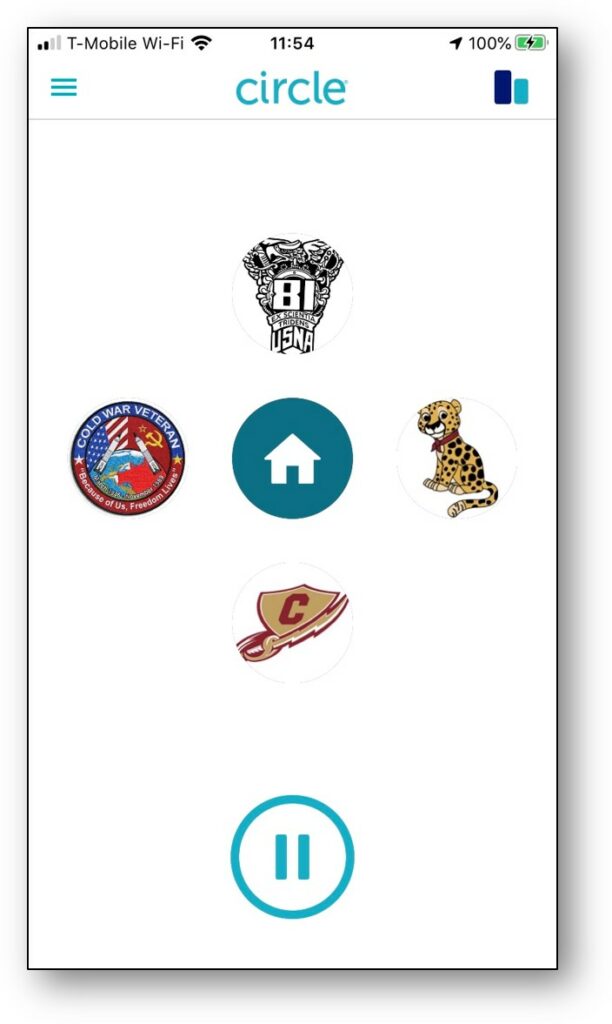
CIRCLE HOME PLUS provides parental controls for all devices in the home by taking control of your entire network. It provides content filtering, time controls, usage information, and more.
CIRCLE accomplishes this through a combination of hardware and software. The hardware consists of a cube you plug into your router or gateway that then intercepts all communications with the Internet and applies the designated controls and filters. This lets you set up a “home” profile and have all new devices automatically be assigned to the “home” restrictions and filters.
The software part of the solution is in the apps, available for both Android and iOS, which enable control of your mobile devices when they are away from home.
The parent version/installation of the CIRCLE app provides overall control of the CIRCLE system. There is no web interface (see LIMITATIONS, below). You control each mobile device via the CIRCLE app installed in “child mode” and remotely by the parent’s phone.
Two of the nicest features of CIRCLE HOME PLUS are:
- The ability to “pause” the Internet. This can be done network-wide or individually by device (for that child that will NOT come to dinner <grin>)!
- The ability to remotely “reward” a child with extra time, either for the Internet as a whole or for a certain controlled app or device.
Installation
Parent’s use their mobile device for installation and setup. This makes it fairly easy. Just follow the included directions. They will walk you through setting up your CIRCLE HOME PLUS account and plugging your CIRCLE HOME PLUS hardware into your network. Once you have the CIRCLE app installed on the parent’s device and you have signed into your account you are ready to go.
Preparation
Before you start installing on your children’s mobile devices make sure that you have the following:
- The screen lock code for each device.
- Credentials for the devices’ respective app store accounts
- The ability to install and delete apps (if you have disabled that ability).
- Your mobile device with the parent version of the CIRCLE app nearby.
Setting the HOME Profile
The first thing you have to set up is the HOME profile. This profile acts as the default profile for all devices that join your network. You can then be assured that Little Johnnie’s best friend’s device is filtered to your requirements. Depending upon your family, you may wish the HOME profile to use the TEEN or ADULT filter settings.
Setting up the Child’s Device
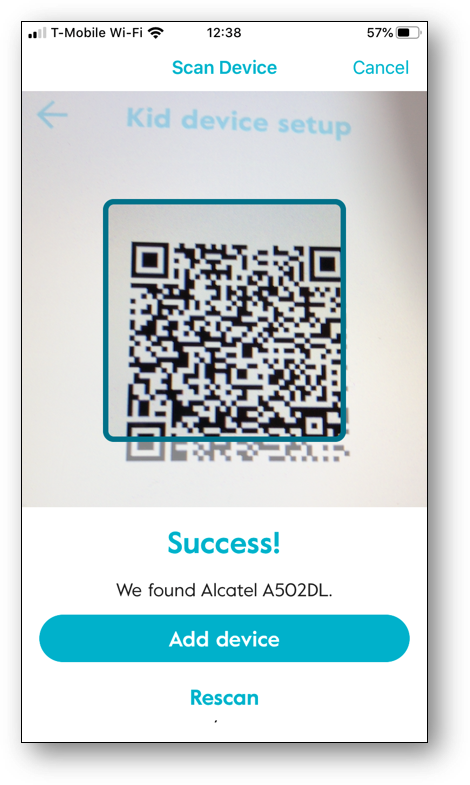
Now take your child’s device and install the CIRCLE app from the app store. When you are prompted, set the app up in child mode or as a child device. Follow the instructions and a QR code will appear on the child’s device which you will scan with the parent’s device using the parents CIRCLE app. Continue to follow the instructions on the screens. It is easy! You’ll have the child’s device paired with Circle in no-time!
Make sure that you read ALL of the screens as they have some very needful warnings and additional set-up instructions.
Repeat for each phone or tablet you wish to control.
NOTE: CIRCLE system will filter and control Chromebooks and Amazon Fire Tablets at home, on your home network. Unfortunately, there are currently no apps that take that control outside of the home as is possible with Android and iOS devices.
PARENTS TAKE NOTE:
If a parent in the household is also struggling with inappropriate Internet use then they should have the CIRCLE APP installed in “child mode” instead of “parent mode”. Only the child mode of the app installs the VPN which keeps the device filtered even away from the home network.
If BOTH parents are struggling then a solution is to buy a “burner” phone, install the parent app on it, and then keep it locked away in a place where BOTH must have the key/password to change thing. This is very cumbersome, I will agree, but it is one option for parents. When both parents are struggling, it is very difficult.
Configuration/Operation
After the CIRCLE apps are installed on the appropriate phones and devices you will configure the overall system. This is easier than it may sound!
Begin by starting the CIRCLE app on the parent device. Once it is up, tap on the HOME icon. The HOME profile enables you toset the controls for most of your devices that are not tied to one specific user. Let’s run through the options:
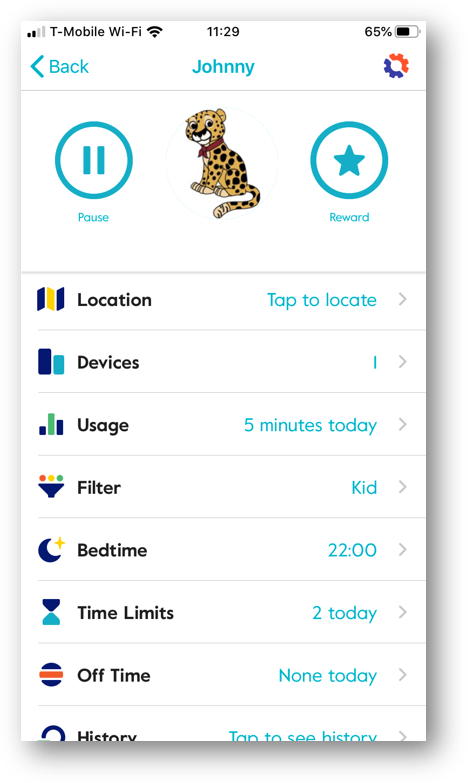
profile screen
- Location: Generally not needed for devices in the home as this only works on devices with the child/VPN version of the app installed.
- Devices: This will list all the devices using the HOME configuration. Note that this can be a little confusion as not all devices have helpful names.
- Usage: Here you can get general usage data by category.
- Filter: This is the important one for the HOME profile. This creates a sort of “default” filter for the home. So, tap on it to select the desired level of filtering. For most families the ADULT setting will be fine. Next, scroll down to PRIVACY & SAFETY and turn on SAFE SEARCH. This turns on the SAFE SEARCH feature for both the Google and Bing search engines and it disables the Yahoo search engine. Finally, select which apps/categories should be ALLOWED or NOT ALLOWED. Then tap SAVE.
- Bedtime: This allows you create a schedule to turn the Internet off for all devices assigned to the HOME profile. This is a great way for a couple to protect themselves, by killing most of the devices in the home at certain times.
- Time Limits: This allows you to set daily time limits for various apps and categories. Note that the absolute minimum is 15 minutes. You completely forbid an app/category in the FILTER section.
- Off Time: Set a schedule for when the Internet is off for HOME devices. This is different from Bedtime as it can be anytime during the day. This makes it very useful for blocking devices’ access to the Internet during homework time, meal time, etc.
- History: This gives the Internet history for the profile, not each separate device. It shows the URL of visited and filtered sites. You can set individual entries as ALLOWED, NOT ALLOWED, or UNMANAGED.
Home Profile
Now go back to the HOME screen (not the Home profile) and tap on the “hamburger icon” in the upper left (the 3 horizontal bars). Tap on DEVICES and turn on the option to “Assign new devices to Home profile”. All guest devices are automatically assigned to the Home profile when logging on to the network. You will need to manually assign those devices already detected during setup as they are initially set to UNMANAGED.
Create Profiles
Tap the “hamburger icon” again and tap on ADD PROFILE. Use the ADD PROFILE wizard to create profiles for each member of the family who uses the Internet in your home (even Mom and Dad). As you go through the wizard take the time to set up limits appropriate for each individual family member.
Assign Devices to Profiles
After setting up the profiles, tap the “hamburger” again and select DEVICES. Then assign the devices on the list to the appropriate profile. Some items will need to be assigned to the HOME profile that may not seem obvious candidates. Because game consoles, tablets, and smart TVs have web browsers parents should assign them to the HOME profile. This filters their browsers for explicit material. Items, such as like external hard drives, Amazon Echos, etc. are best assigned to UNMANAGED.
That’s it! Now all you have to do is maintenance and regular checks of the histories!
Costs

The CIRCLE HOME PLUS system initially costs $129.99 at most retailers and online stores. As you approach Black Friday and Christmas you may want to keep an eye out for any sales. This initial price provides:
- The CIRCLE hardware
- 1 year of Premium services
- 1 year of VPN for up to 10 devices.
After the first year it will cost $9.99/month to maintain these services. While there is currently no Annual Plan, that may appear in the near future.
Privacy
One of the ways that CIRCLE has improved it’s overall performance is by using an online cloud for devices away from the home system. Each account has it’s own separate cloud which is accessible only by the parents. You can get more info HERE.
Tech Support
Folks, the tech support for CIRCLE is AWESOME! They offer support via:
- Telephone at 1-855-498-7879
- Email at help@meetcircle.com
- Live chat via their Support Page
This support is available 7-7 (PT) M-F and 8-4 (PT) on weekends.
Limitations
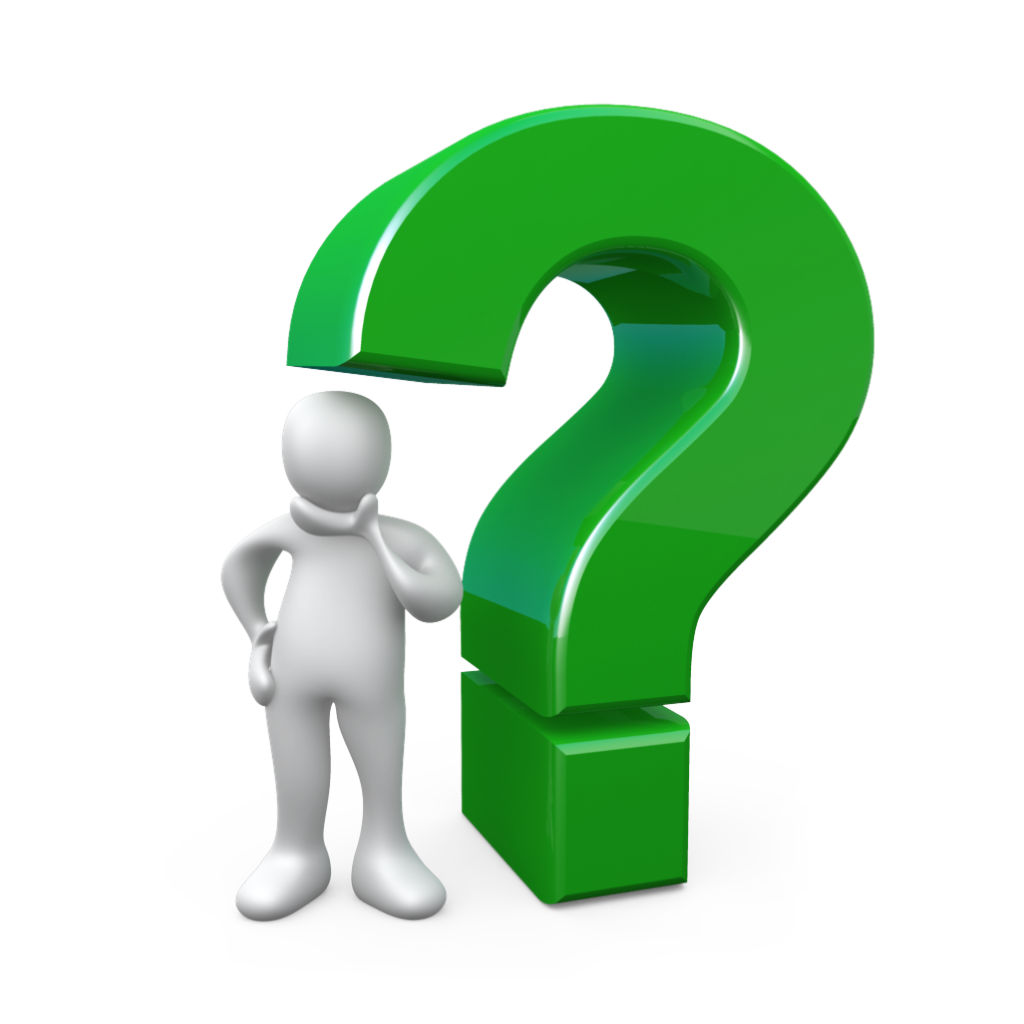
As great as CIRCLE is, there are a few limitations you should know about.
The first limitation is the platforms that are supported. The CIRCLE hardware merely requires a connection via a compatible router. The CIRCLE PARENTAL CONTROLS app is only available for devices running iOS 11 or higher or Android version 5 or higher. The app is not available for devices running Chrome OS or Fire OS. CIRCLE manages these devices while on the home WIFI. Unfortunately Circle does not have apps to manage the devices away from home. For that you will need an additional solution. Qustodio and Mobicip work on Fire OS devices, and Mobicip is available for Chromebook. Additionally, there are no apps for Windows laptops or Apple MacBooks.
The second limitation is the lack of any “geo-fencing” capability. “Geo-fencing” allows you to select a location and be notified when your child arrives or leaves that location. Regardless, you can still check locations via the CIRCLE App on the parent’s device.

The third major limitation, and one I hope they fix soon, is the lack of a web interface. Some parents are not allowed to take a phone to work (Defense contractors, Treasury facilities/mints, security firms, etc.). They need a way to monitor and manage their CIRCLE without a phone or tablet. A web interface would provide this. If you don’t have this limitation, great. If you do, then you and your spouse will have to make sure one of you can manage the CIRCLE.
The last major limitation is that CIRCLE does not filter your guest network. Guest networks are completely separate networks and the CIRCLE device does not connect to them. Make sure you have a strong WIFI key for your guest network.
Strengths
CIRCLE HOME PLUS has a lot of things going for it.
SET-UP: The system is easy to set up, with great on-screen instructions. If you DO run into any issues, their Tech Support is superb!
TIME MANAGEMENT: Parents have a great amount of flexibility in managing their family’s time on devices and even specific app. The ability to PAUSE the Internet, by device, user, or home-wide, is awesome.
GUEST FILTERING: Circle automatically assigns a guest’s device to the HOME profile.

GAME SYSTEMS, SMART TVs, REFRIGERATORS & MORE!: Just about all modern game systems (as opposed to the ATARI 2600 re-treads, etc.) and Smart TVs connect to the Internet. Even some refrigerators. These have browsers and need filtering. Having game systems, TVs, and other systems automatically assigned to the HOME profile closes important loopholes in other systems. Remember, CIRCLE is filtering the Internet at large, and does not filter specific contents of services like NETFLIX, etc. (Note: Some smart refrigerators have cameras…)
SAFE SEARCH and YouTube RESTRICTED MODE: CIRCLE has the ability to enable Google’s & Bing’s SAFE SEARCH modes to block restricted content in search results. It can also enable YouTube’s RESTRICTED MODE, although it only enforces YouTube’s most limiting version of RESTRICTED MODE.
TECH SUPPORT: As I said earlier, CIRCLE’s tech support is responsive and very helpful. Both the phone and the chat avenues were used multiple times during my evaluation. I did not have a single unpleasant or unhelpful experience with their tech support. In fact, they went above and beyond to answer my questions and help me work out “problems”.![]()
CONCLUSIONS
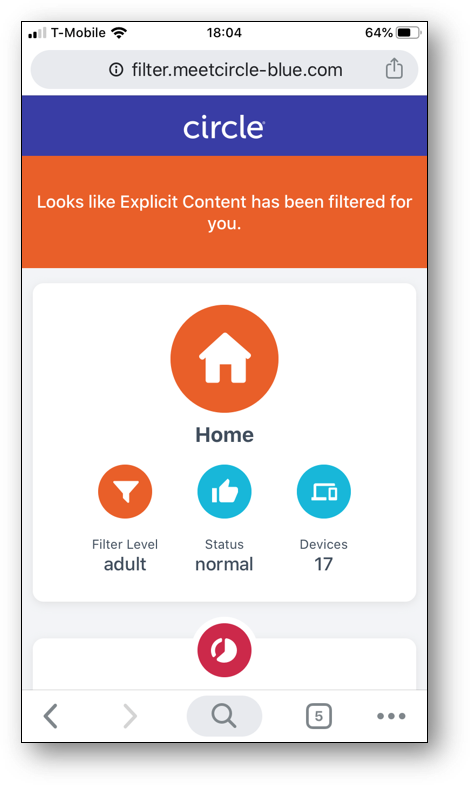
CIRCLE HOME PLUS is an excellent parental control system that provides automatic coverage within the home and extensive control of devices when away from home. Filters and other restrictions can be tailored to the individual family member. Parents have remote control over the system via their own smart devices.
I recommend that CIRCLE HOME PLUS be a part of your family’s Internet defenses. While no system is 100%, CIRCLE provides a superb amount of features and controls while standing ready to help the customer. In fact, it’s how I protect my family!
Did you enjoy Parental Controls Review: Circle Home Plus? If you did, please share it on social media
You can visit CIRCLE’s web site here:

Book a TECH-SAFE HOME™
Seminar at your school or church! Contact us at:
info@knightsquest.org
or 817.715.4074
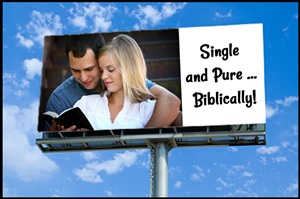
Staying Biblically pure until marriage is difficult these days, made more so by all of our tech devices. SINGLE AND PURE – BIBLICALLY! addresses both purity standards and the tech challenges of our day! Contact us for more information!
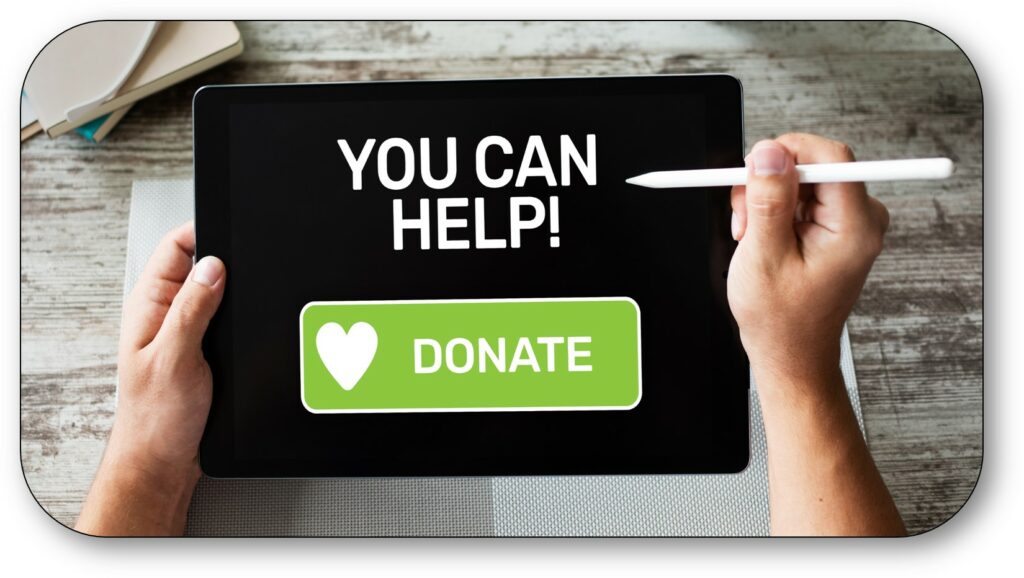
You can help us expand our efforts to protect youth and adults through your tax-deductible donations. One-time donations are great, but please consider a recurring monthly gift!
Subscribe to Blogging The Knights’ Quest today!![]()
Need articles for your newsletter?
Contact us for permission to reprint our articles!
It’s FREE for Churches and non-profits!
NOTICE:
All communications with Knights’ Quest are held in strictest confidence, within the limits of the Law.