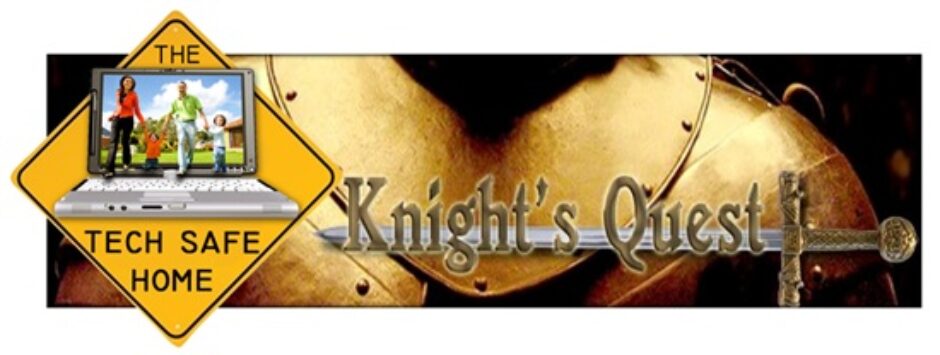Subscribe to the Blog to be notified of new articles!
Accountability Partner AT&T U-verse Beta Test C2C C4C Celebrate Recovery cell phones Christian dating Christian sex Christian Sexuality cybersex dating Developer's Beta Discipleship DNS Filtering filters free filtering free web filter human trafficking Internet Filter Internet filtering internet safety marriage Net Nanny online dating online predators OPENDNS Parental Controls Parenting porn boycott pornography Pornography addiction predators Public Beta purity sex education sexting sexuality sexual purity sexual sin sin temptation uverse Web filter what to do
Category Archives: Internet Safety
AI And The Family
For many parents, hardly a day goes by without the mention of “Artificial Intelligence”, shortened by either “A.I.” or “AI”. For children and youth, AI is becoming an ever-present tool and, unfortunately, companion. Parents must therefore become familiar with AI … Continue reading
Apple vs. Android Phones: What Parents Need To Know
Over the years I’ve often gotten this question: “Should I get my kid an Apple or Android phone?“ That can be an important decision, especially if you are concerned about security and parental controls. So, let’s take a look at … Continue reading
Canopy Parental Controls: What Parents Need To Know
The Canopy Parental Control apps are a great choice for parents wanting to limit what their children can access online, either via phone/tablet or computer. They not only filter inappropriate web sites but also use AI to filter images/videos and … Continue reading
Filtering Your Home Network via OpenDNS: What Parents Need To Know Part I – What is OpenDNS?
Updated: 2024 Most parents want to protect their children from inappropriate and harmful material on the Internet. The problem is: HOW? Well, it boils down to two battlefields: Your home Internet connection and network, and….everywhere else! With devices attached to … Continue reading
Secure Your Kids’ Devices
Parenting today isn’t easy, especially where technology is concerned. It seems that as soon as we put protections into place another threat to our children pops up. Or, after all we’ve done to protect them, they just don not get … Continue reading
Posted in For Pastors, For Professionals, Internet Safety, Parenting
Leave a comment
Filter Your Home Network…for FREE!!!
It is expensive, and often confusing, to filter your computers, tablets, and game systems for inappropriate material, especially when you have lots of devices in the home. Your children are at risk on any device that has a browser, not just the … Continue reading
Should Your Family Try the New Public Betas for Apple and Android?
Apple has recently announced the Public Betas for iOS 17, iPadOS 17, and other Apple Devices. This is in anticipation of the release of the “Gold Versions” (or “Release Candidates”) of these operating systems this Fall, probably in October. Likewise, … Continue reading
Posted in Internet Safety, Parenting
Tagged Beta Test, Developer's Beta, Public Beta
Leave a comment
Raspberry Pi Parental Controls: What Parents Need To Know
The tiny Raspberry Pi computer enables kids (and adults) to learn coding and get to know the LINUX operating system. But, is there anything parents should worry about? Continue reading
Parental Controls Review: Circle Home Plus
CIRCLE HOME PLUS is a combined hardware/software approach to parental controls that builds upon the previous CIRCLE WITH DISNEY product that came out in 2015. This new system improves functionality and addresses compatibility issues that the earlier product had with … Continue reading
NEW: Knights’ Quest Ministries’ Social Media App Quick Reference Guide 2019 is available for download!
We’ve created a new Quick Reference Guide for social media apps. It provides a quick description and assessment of risk for children for roughly 40 popular social media apps used by children. Obviously it does not include every app! Please … Continue reading
Posted in Internet Safety, Parenting
Tagged Dangerous Apps, internet safety, Social Media Danger
Leave a comment