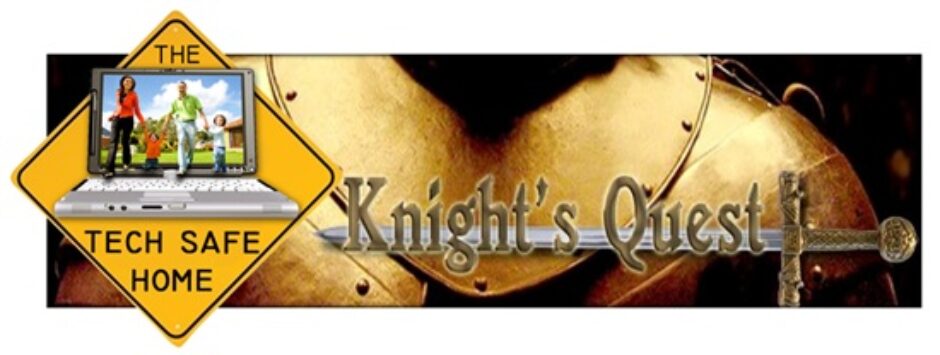This month was exciting for Apple users: Mac Operating System (MacOS) 26, aka TAHOE, was released, along with all new versions of iOS, iPadOS, WatchOS, and tvOS. All of these, which have all been adjusted to “Version 26″are significant upgrades to the basic software that Apple products use. Updating Apple devices always bring many new features, apps, and (hopefully) improvements.
One things parents need to be mindful of is this: Sometimes an operating system upgrade can impact your parental control software. In the past, I’ve seen it outright disabled, at least until an upgrade is made by the software’s publisher. Sometimes just a setting or two is “reset”, especially with Apple SCREEN TIME.
If you have NOT YET upgraded your or your child’s Apple device:
It is time to do some “prep work”:
- Visit the web site of any 3rd party parental control software publisher to make sure their app is compatible with the new OS.
- Check in the APP STORE to see if there is a new update to the software or app.
- Review your current device/system settings, and record them to make sure you can reset any after upgrade.
- AFTER UPGRADING: Completely re-do SCREEN TIME settings.
- Finally, back up your device before the upgrade using these instructions from Apple:
Mac computer or laptop
iPhone/iPad
Apple Watch
Apple TV device
If You Have ALREADY Upgraded Your device:
Here are a few suggested actions to take!
- At this point, review all SCREEN TIME settings to ensure none were re-set during the install.
- Go through any 3rd party parental control software and ensure that the settings haven’t changed.
- If your child performed the update check and make sure that PIN NUMBERS and account passwords haven’t been changed.
After you review your installed software and apps following the OS install you need to run some tests to make sure everything really works right. You should not only test any filters but also the time management features. While things should probably be fine it is still wise to do a “live test”.
Now, while you test the filters you may not want to see the results if the test fails. (Like a porn site!) Here is my trick to test web filters without risking seeing adult material!
- On laptops and desktops, move the web browser windows to the bottom of the screen, showing just the search bar/address bar at the top.
- On iPads and iPhones, cover the screen except for the search bar/address bar.
- Type in the address used to test the filter.
- If the test fails, you only see the top of the homepage, which will not be big enough to show adult images/pictures.
- Check out this screen shot from one of my tests: